Using Statements in Reach Reporting
How to add, customize, and manage financial statements in reports and dashboards.
Using Financial Statements in Reach Reporting
Financial statements are the foundation of your financial reporting in Reach Reporting. You can include Profit & Loss, Balance Sheet, Cash Flow, and AR/AP Aging statements in both reports and dashboards, with full customization capabilities to meet your specific needs.
Adding Statements to Reports
Select statements within the left menu in the report builder. To open the left menu, click on the icon for statements.
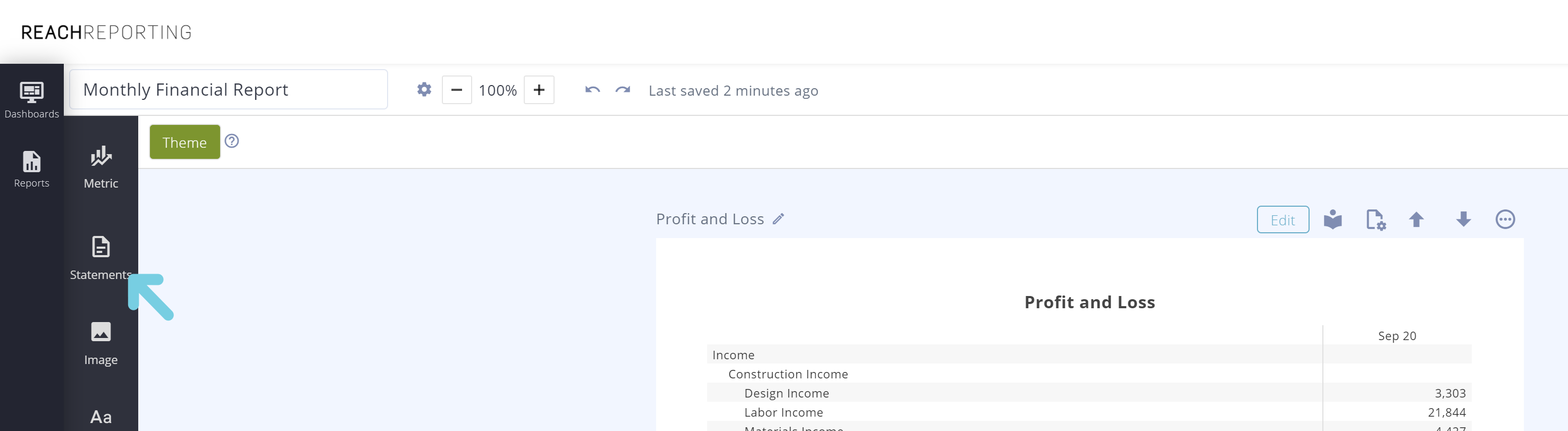
If you have any statements included in the report, they will be displayed here. Statements act differently than metrics because statements can format to multiple pages when there are many accounts. A statement will always format itself based on its length.
To include a statement, select add statement, and then select which statement you want to include. Select the name and then select add next to it.
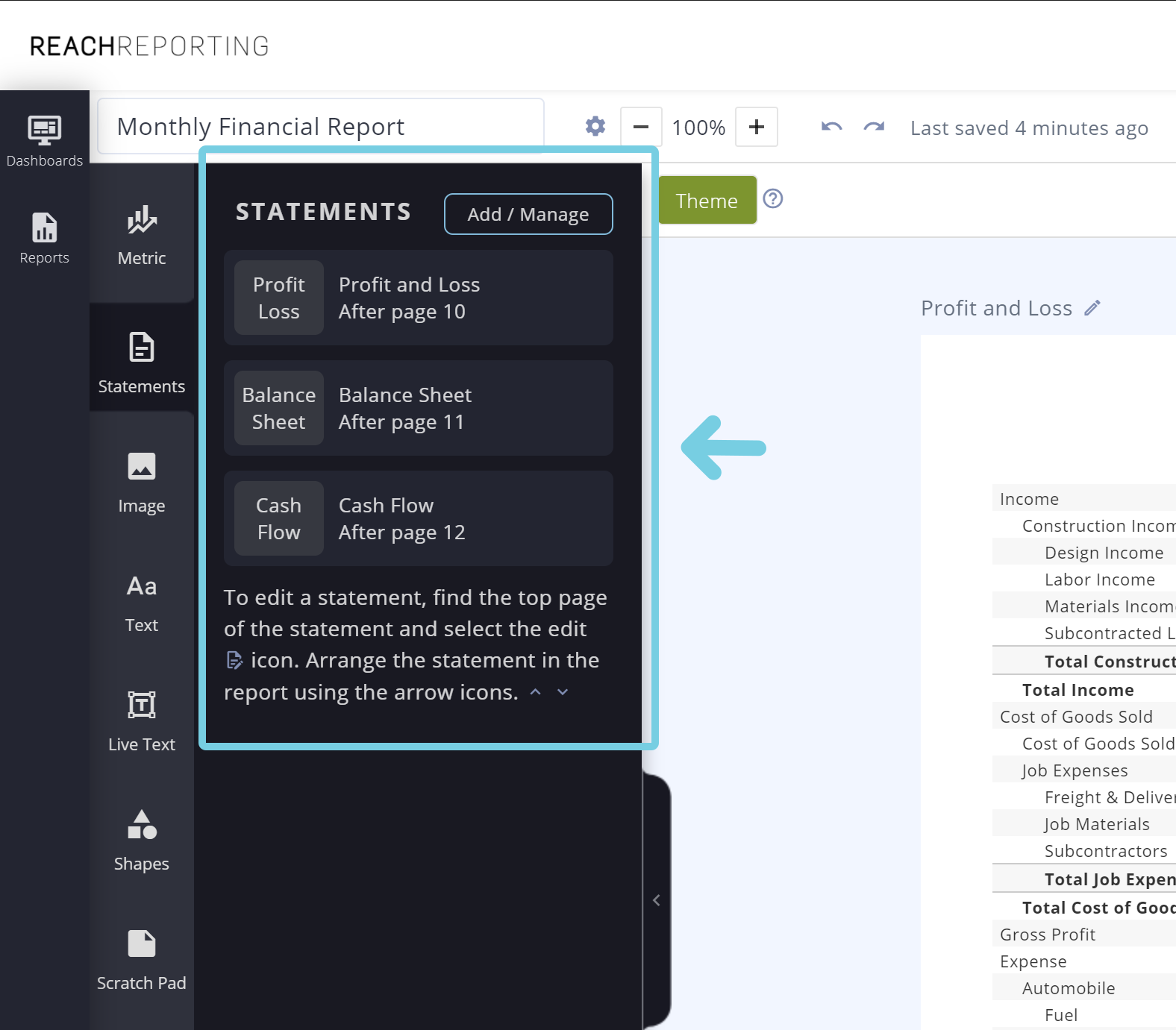
You will notice an alert that shows the statement has been added. The newly added statement will default to the last page of the report. You can use the arrows above the statement page to move it up or down in the report:

Adding Statements to Dashboards
To add a statement to a dashboard, click "Add Metric" and then choose "Statements" from the options. You can select from:
- Profit & Loss Statement
- Balance Sheet
- Cash Flow Statement
- AR/AP Aging Statements
Once added, you can resize and customize the statement just like any other metric on your dashboard.
Editing and Customizing Statements
To edit a statement, select the edit icon above the first page of the statement. This will take you to the statement editor.
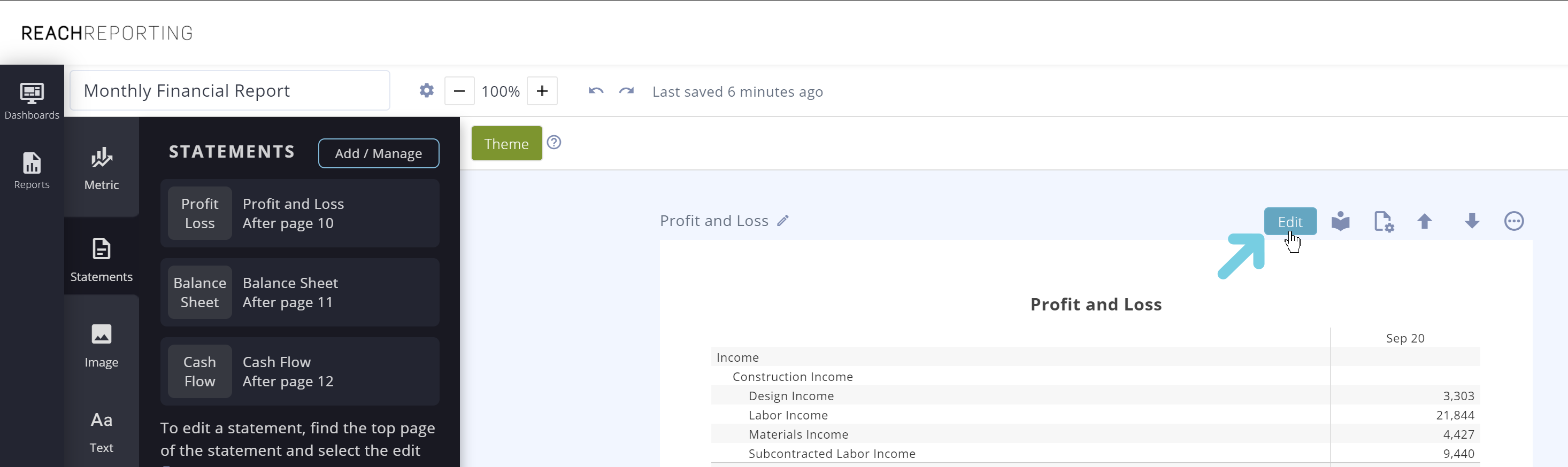
You will notice it is almost identical to the metric builder. The statement will default to being locked, which means that if your bookkeeping file is updated and accounts are added, deleted, or merged, then the statement will automatically update with those changes.
Understanding Statement Builder Features
Below are the key features available within the statement builder:
Build and Customize Locked Statements
- Collapse/expand certain sections
- Add Custom or Date Range Columns
- Filter by Class/Dept or Company on Columns and Rows
- Easily change column types
- Show/Hide Columns and Rows using the eye icon
- Sort ascending or descending
- Format cells
- Perform Calculations
- Add Smart Formula Columns

Additional Settings Options
Additional setting options will include:
- Set up multiple titles
- Table Settings - hide zero accounts, striped rows, lines between columns
- Page breaks
- Disclaimers
- Company logo integration
Statements in the report builder that go onto multiple pages will have the titles, headers, and disclaimer repeated on each page.

Sometimes a client may need some customization that requires additional account mapping. Check out our Account Mapping Tool and Unlocked Statements Knowledge Center article for more on how you can customize your statements further.
Statement Management Options
On top of the statement, there is a toolbar where you can:
- Edit the statement
- Add this statement to your templates
- Change the page size from portrait to landscape (content will automatically format)
- Change the statement location by selecting the move icons
- Duplicate the statement
- Delete the statement

Remember that statements do not work the same way as other pages, so all editing is done by selecting the edit icon at the top of the first page of the statement. You can't add any additional content to this page because of the unique structure of statements.
Statement Templates
You can save individual financial statements for use in other reports by saving them as templates:
- Save the statement as a template using the icon next to the edit button

2. When you want to add this template to another report, open up the report
3. Select "statement" on the left side and click “Add/Manage”

4. You should see the saved template there, which you can then add to the report

Note: If adding a statement template to a dashboard, open the dashboard and select “Add Metric” > Templates > My Templates > select statement and Add Metric:


Key Differences Between Statements and Metrics
- Statements are the full picture of your financials (P&L, Balance Sheet, Cash Flow, AR/AP Aging) and look exactly like your bookkeeping
- Statements can span multiple pages automatically
- Statements have unique formatting that repeats headers and titles across pages
- Statements will automatically update with bookkeeping changes when locked
- Statements cannot have other content added to their pages due to their dynamic structure
Let us know if you have any further questions about using financial statements in Reach Reporting.
Go to the Reach Reporting app>
ARE YOU NOT CURRENTLY USING REACH REPORTING?
learn more at reachreporting.com
We are dedicated to helping you.
- Need Additional Help?
Your success is important to us.
Whether you're working as a CFO of a business or part of an accounting firm, Reach Reporting is here to improve your working knowledge of reporting and provide service tips and skills to ensure you're at the top of your game.
We make sure that you have access to staff members that are best suited to help you. We work together to resolve issues and create memorable moments that empower you to enhance your reporting skills.
We are here to listen to you. We understand that using new technology can be frustrating, so we can answer questions or jump on a quick zoom call. Our entire staff has an in-depth knowledge of Reach Reporting and can quickly direct you to best practices to improve your reporting.
We are here focused on providing solutions that save you time and increase your value. We continue to improve each day and look forward to visiting with you. Your communication with us is vital and appreciated.
Please feel free to chat with us by clicking the help chat bubble in the lower right-hand corner of this page.
Reach out to your Reach Reporting Rep and schedule a zoom meeting by clicking the meeting link in their email signature.
Or schedule to join our onboarding webinars
Reach Reporting is dedicated to helping provide a knowledge base that is easy to understand and informative. If you still have questions that have not been answered, please let us know by emailing support@reachreporting.com, chatting with our support team, or calling us at (877) 467-7637. We are here to ensure that you have a positive experience with Reach Reporting, as we want to continue to be the reporting solution you trust.
Need more access to Reach Reporting Resources?
Reach Reporting has a wealth of knowledge and a robust online community to support you as you create reports that provide powerful insight. Please look into the following resources.
Reach Reporting Blog: We add blogs to our site every month to give you great information in a fun and friendly manner.
Case Studies: We interview one company per month to help our clients highlight how they are using Reach Reporting and how it is improving their services and firm offerings. These case studies are invaluable to our community.
Knowledge Center: From simple to complicated, we provide step-by-step guidance to utilize every aspect of Reach Reporting in our robust knowledge center.
Video Tutorials: We know watching is sometimes easier than reading, which is why all of our tutorials are video-based in the video tutorial section of Reach Reporting and Youtube.
Social Networks: Join us on FaceBook, LinkedIn, Youtube, and Twitter.
Competitor Comparisons: We have looked at all the reporting solutions on the market. We provide you with an in-depth look at Reach Reporting compared to some of the strongest competitors out there on our competitor comparison page.
Monthly Newsletter: Go to the footer of reachreporting.com and sign up to receive the Reach Reporting newsletters delivered directly to your inbox. Our newsletters cover tips and tricks, current events in accounting, strategies to improve your advisory services, and much more.
We look forward to helping you build insightful reports,
The Reach Reporting Team.