QuickBooks Desktop Integration
QuickBooks Desktop Integration with Reach Reporting
To connect a QuickBooks Desktop company for the first time or when you are wanting to re-sync that company, you will need to open the Desktop Connector.
For a NEW COMPANY, Select "Add Company" and then choose QuickBooks Desktop.
Step 1: Download / Open the Desktop Connector
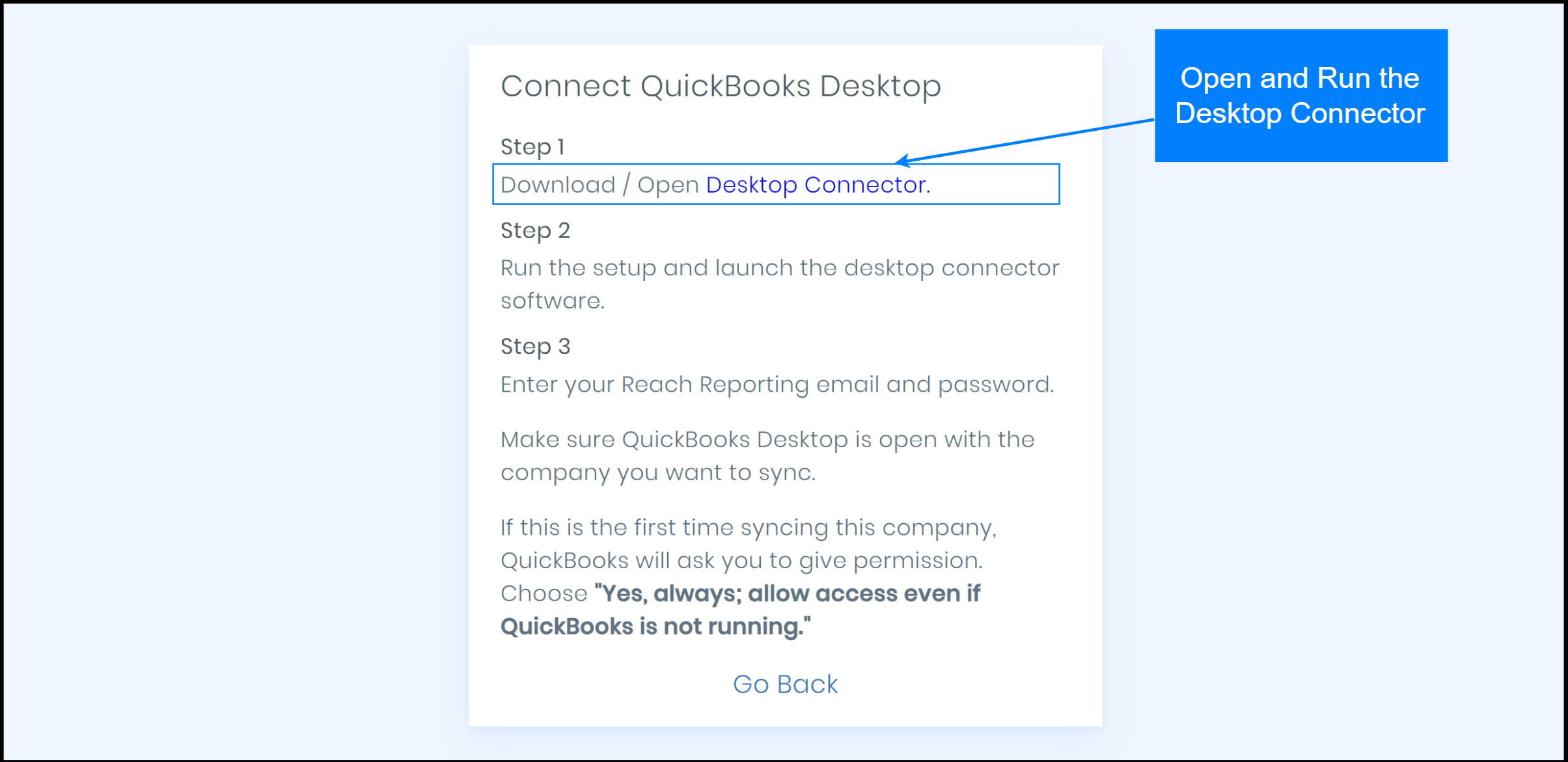
Step 2: Run the setup and launch the desktop connector.
Step 3: Enter your Reach Reporting email and password.
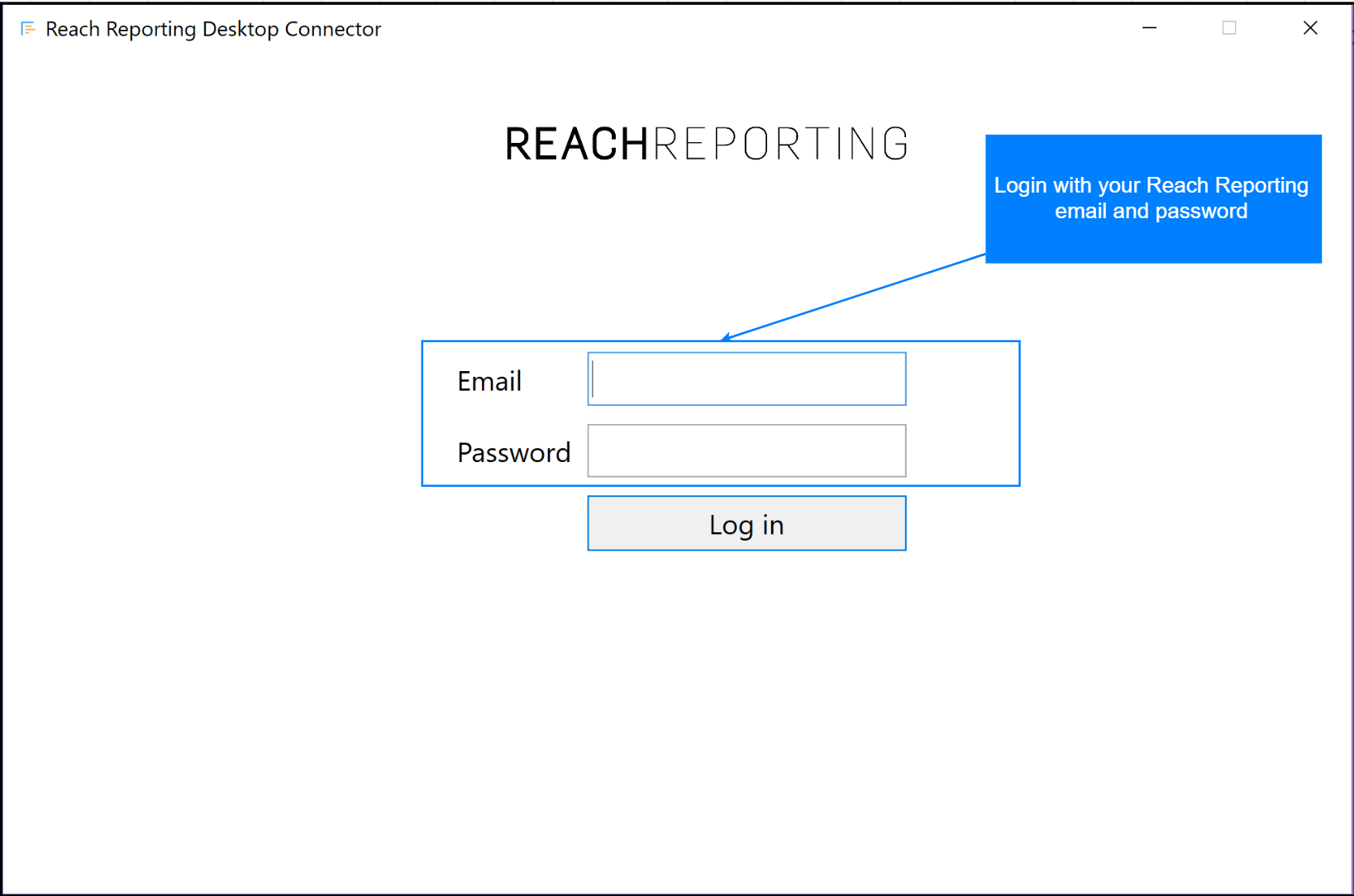
Once logged in, you can sync existing companies, adjust settings for syncing, or add a new file.
Make sure when you are first syncing that you must be logged in as the ADMIN.
SETTINGS:
When syncing, the time it takes will be increased when you sync classes, vendors, and customers.
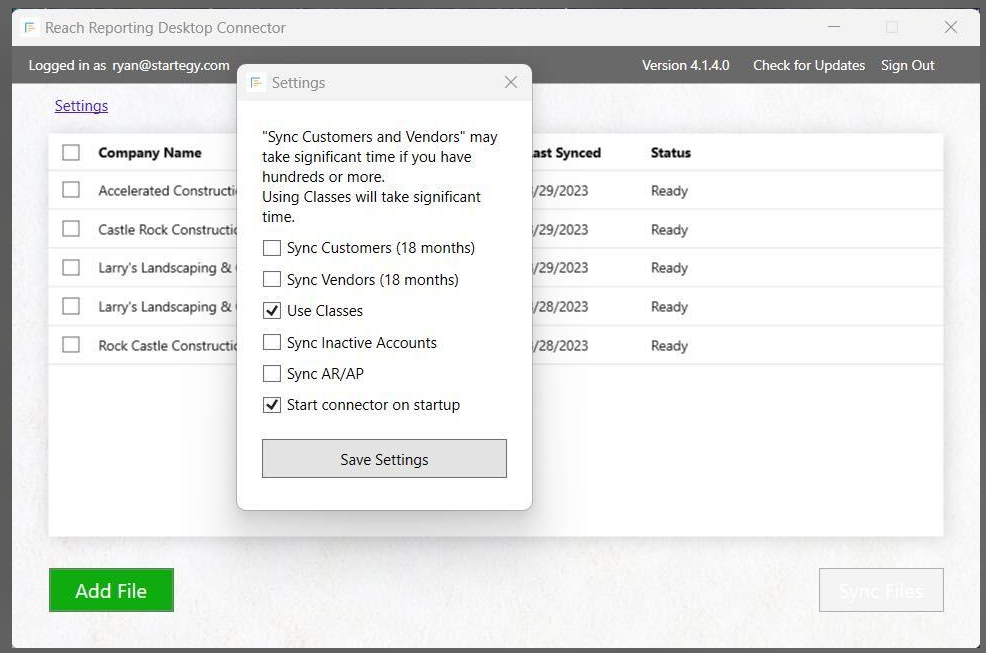 Make sure to sync Inactive Accounts if you are using financial reports that include a date range that may include accounts that have been made inactive within your QuickBooks Desktop File.
Make sure to sync Inactive Accounts if you are using financial reports that include a date range that may include accounts that have been made inactive within your QuickBooks Desktop File.
Note: Start connector on startup refers to when you restart your computer.
When you "Add File," you must have the file location on your computer or server and have that company file open. It must be the only company file open. You must also have admin user privileges to sync.
Intuit will have you authorize the connection to Reach Reporting. We recommend selecting "Yes, always..."
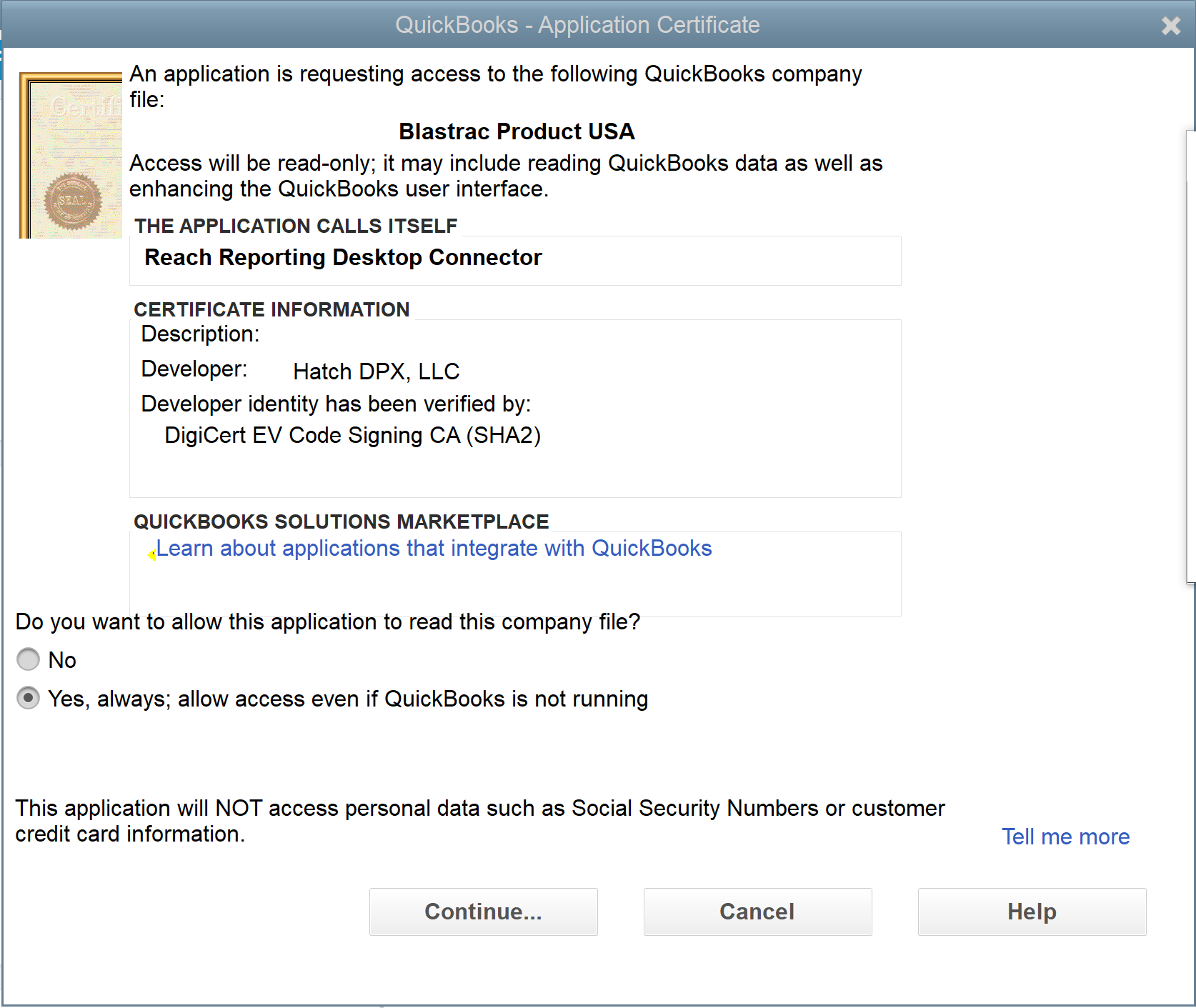
Once authorized, the desktop connector will begin syncing automatically. Make sure you navigate back to the "Workspace Home" area using the menu when you sync a new company. Refresh your browser, and the company should appear within the group you chose to add the file to.
After syncing is complete, make sure you refresh your web browser to ensure all the data is updated in the software.
When you sync multiple desktop files, QuickBooks Desktop must be closed.
To sync just a single file, make sure QuickBooks Desktop has ONLY that company open. There must not be a second company file open.
These are restrictions that Intuit has in place that Reach follows to be allowed as a 3rd party integration. Reach only pulls data and does not push or update data within QuickBooks.
To disconnect: you can use the disconnect button next to the company name in the workspace, or you can manage Integrated Applications for QuickBooks Desktop. This is done by going to "Edit," then "Preferences," then "Integrated Applications to see which applications are connected/allowed while having the QuickBooks Desktop file open.
Go to the Reach Reporting app>
ARE YOU NOT CURRENTLY USING REACH REPORTING?
learn more at reachreporting.com
We are dedicated to helping you.
- Need Additional Help?
Your success is important to us.
Whether you're working as a CFO of a business or part of an accounting firm, Reach Reporting is here to improve your working knowledge of reporting and provide service tips and skills to ensure you're at the top of your game.
We make sure that you have access to staff members that are best suited to help you. We work together to resolve issues and create memorable moments that empower you to enhance your reporting skills.
We are here to listen to you. We understand that using new technology can be frustrating, so we can answer questions or jump on a quick zoom call. Our entire staff has an in-depth knowledge of Reach Reporting and can quickly direct you to best practices to improve your reporting.
We are here focused on providing solutions that save you time and increase your value. We continue to improve each day and look forward to visiting with you. Your communication with us is vital and appreciated.
Please feel free to chat with us by clicking the help chat bubble in the lower right-hand corner of this page.
Reach out to your Reach Reporting Rep and schedule a zoom meeting by clicking the meeting link in their email signature.
Or schedule to join our onboarding webinars
Reach Reporting is dedicated to helping provide a knowledge base that is easy to understand and informative. If you still have questions that have not been answered, please let us know by emailing support@reachreporting.com, chatting with our support team, or calling us at (877) 467-7637. We are here to ensure that you have a positive experience with Reach Reporting, as we want to continue to be the reporting solution you trust.
Need more access to Reach Reporting Resources?
Reach Reporting has a wealth of knowledge and a robust online community to support you as you create reports that provide powerful insight. Please look into the following resources.
Reach Reporting Blog: We add blogs to our site every month to give you great information in a fun and friendly manner.
Case Studies: We interview one company per month to help our clients highlight how they are using Reach Reporting and how it is improving their services and firm offerings. These case studies are invaluable to our community.
Knowledge Center: From simple to complicated, we provide step-by-step guidance to utilize every aspect of Reach Reporting in our robust knowledge center.
Video Tutorials: We know watching is sometimes easier than reading, which is why all of our tutorials are video-based in the video tutorial section of Reach Reporting and Youtube.
Social Networks: Join us on FaceBook, LinkedIn, Youtube, and Twitter.
Competitor Comparisons: We have looked at all the reporting solutions on the market. We provide you with an in-depth look at Reach Reporting compared to some of the strongest competitors out there on our competitor comparison page.
Monthly Newsletter: Go to the footer of reachreporting.com and sign up to receive the Reach Reporting newsletters delivered directly to your inbox. Our newsletters cover tips and tricks, current events in accounting, strategies to improve your advisory services, and much more.
We look forward to helping you build insightful reports,
The Reach Reporting Team.