How to Use Reach Reporting Statement Builder
How to Use Reach Reporting Statement Builder
Below are a couple of images to help you see the different abilities within the metric/statement builder.
Build Metrics and Statements
Add Custom or Date Range Columns
Filter by Class/Dept- on Columns and Rows available
Easily change column types
Show/Hide Columns and Rows
Sort ascending or descending
Map/Re-Arrange Rows
Format cells
Add Data/Account Rows/Reference Data-sheets.
Add Custom Rows
Perform Calculations
*Display Options - https://knowledge.reachreporting.com/building-metrics-and-statements-with-reach-reporting - Display Options
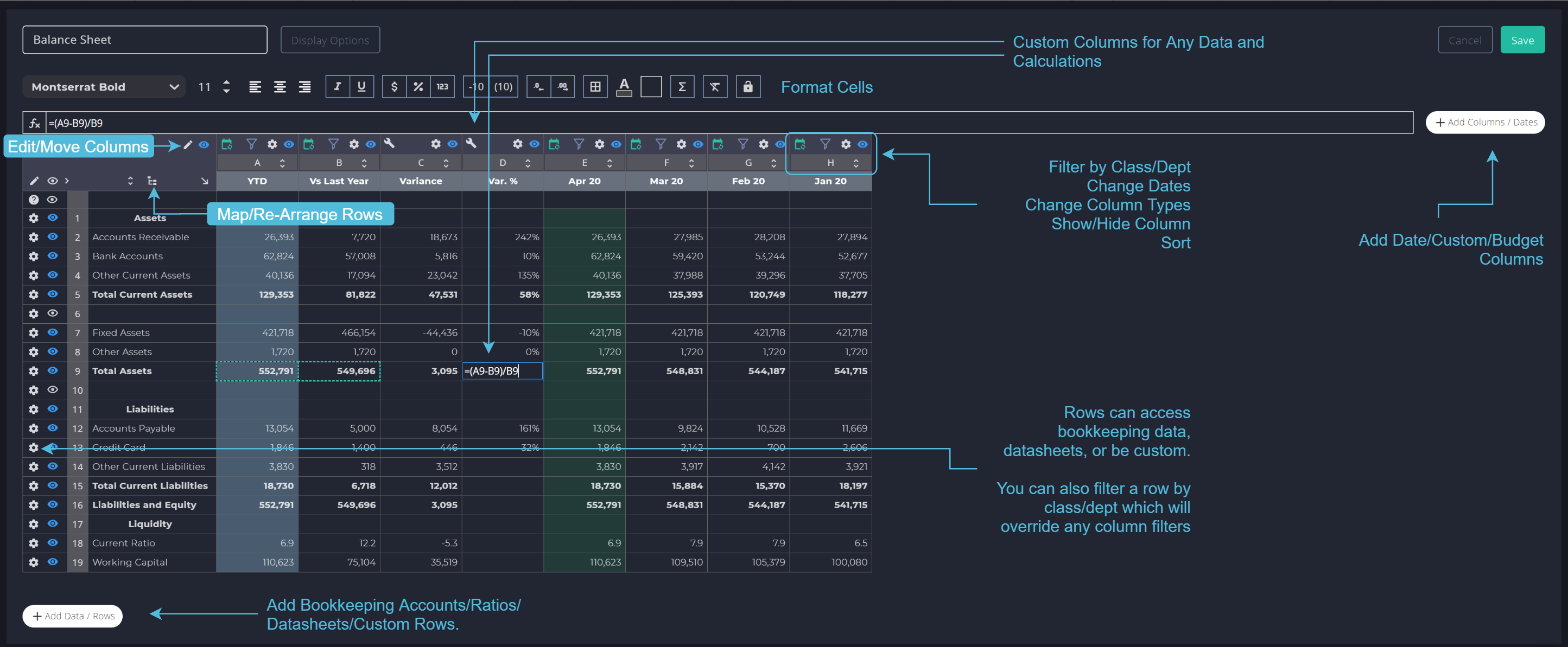
Depending on if it is a Metric or a Financial Statement, the additional setting options will be different.
If Statement
Set up Multiple Titles, Table Settings- hide zero accounts, striped rows, lines between columns, and Disclaimers.
Statements in the report builder that go onto multiple pages will have the titles, headers, and disclaimer repeated on each page.
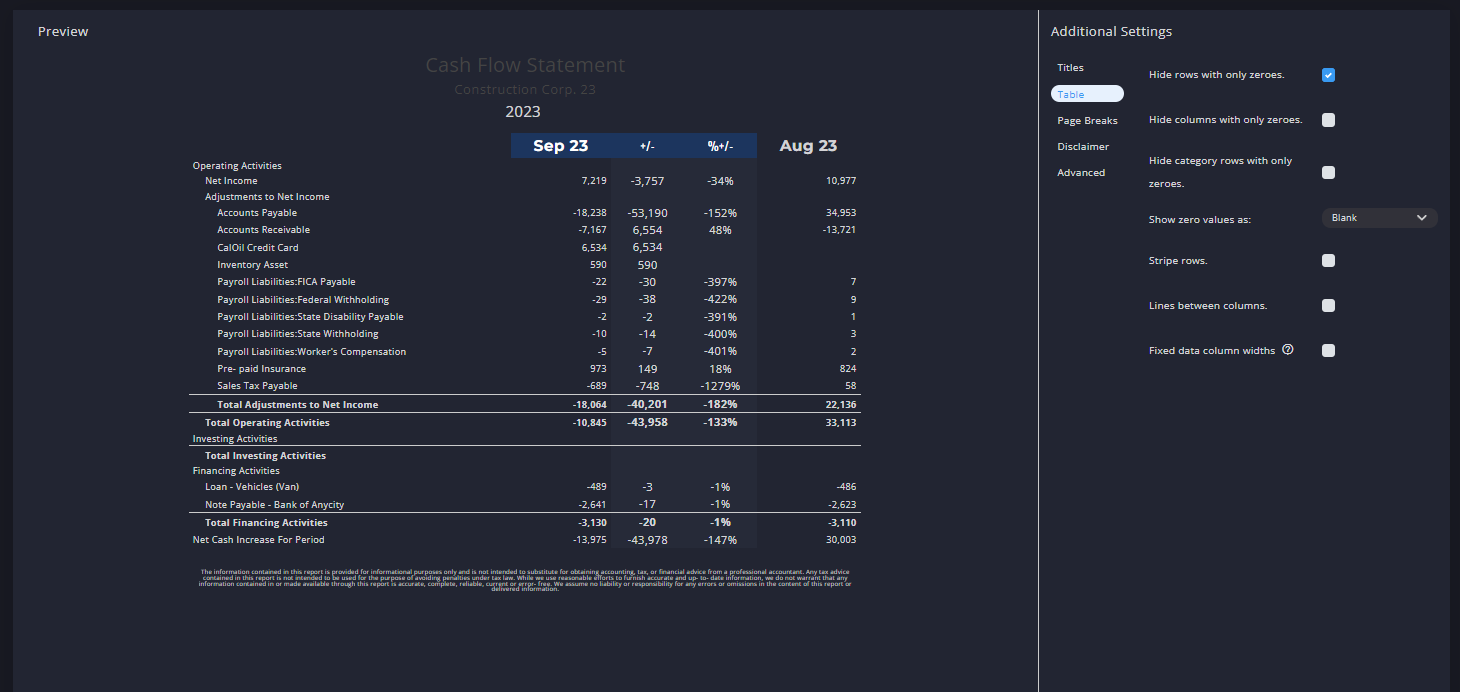 Locked vs Unlocked Statements
Locked vs Unlocked Statements
LOCKED
The locked statement simply means you are unable to add rows/data or re-arrange the rows. This is because the bookkeeping may change with added, deleted, or merged accounts. If the statement remains locked, then all of those changes will update within Reach.
UN-LOCKED
If you unlock the statement, you can add rows/data and re-arrange rows/accounts. All the existing accounts will still sync and update.
When you do have account changes:
A solution to any changes to your bookkeeping would be to delete any deleted accounts by selecting the gear icon next to the account name. New accounts should be added by selecting "Add Data / Rows" at the bottom. Then use the mapping (arrange) tool to map the account where it should go.
When you first attempt to unlock a statement, a popup will appear with this warning:
Changing the row structure of a statement will cause it to not be updated if accounts are added or deleted in your bookkeeping. This cannot be undone.
This is just to let you know to make sure not to unlock the statement if you always want it to auto-update with any account changes.
Go to the Reach Reporting app>
ARE YOU NOT CURRENTLY USING REACH REPORTING?
learn more at reachreporting.com
We are dedicated to helping you.
- Need Additional Help?
Your success is important to us.
Whether you're working as a CFO of a business or part of an accounting firm, Reach Reporting is here to improve your working knowledge of reporting and provide service tips and skills to ensure you're at the top of your game.
We make sure that you have access to staff members that are best suited to help you. We work together to resolve issues and create memorable moments that empower you to enhance your reporting skills.
We are here to listen to you. We understand that using new technology can be frustrating, so we can answer questions or jump on a quick zoom call. Our entire staff has an in-depth knowledge of Reach Reporting and can quickly direct you to best practices to improve your reporting.
We are here focused on providing solutions that save you time and increase your value. We continue to improve each day and look forward to visiting with you. Your communication with us is vital and appreciated.
Please feel free to chat with us by clicking the help chat bubble in the lower right-hand corner of this page.
Reach out to your Reach Reporting Rep and schedule a zoom meeting by clicking the meeting link in their email signature.
Or schedule to join our onboarding webinars
Reach Reporting is dedicated to helping provide a knowledge base that is easy to understand and informative. If you still have questions that have not been answered, please let us know by emailing support@reachreporting.com, chatting with our support team, or calling us at (877) 467-7637. We are here to ensure that you have a positive experience with Reach Reporting, as we want to continue to be the reporting solution you trust.
Need more access to Reach Reporting Resources?
Reach Reporting has a wealth of knowledge and a robust online community to support you as you create reports that provide powerful insight. Please look into the following resources.
Reach Reporting Blog: We add blogs to our site every month to give you great information in a fun and friendly manner.
Case Studies: We interview one company per month to help our clients highlight how they are using Reach Reporting and how it is improving their services and firm offerings. These case studies are invaluable to our community.
Knowledge Center: From simple to complicated, we provide step-by-step guidance to utilize every aspect of Reach Reporting in our robust knowledge center.
Video Tutorials: We know watching is sometimes easier than reading, which is why all of our tutorials are video-based in the video tutorial section of Reach Reporting and Youtube.
Social Networks: Join us on FaceBook, LinkedIn, Youtube, and Twitter.
Competitor Comparisons: We have looked at all the reporting solutions on the market. We provide you with an in-depth look at Reach Reporting compared to some of the strongest competitors out there on our competitor comparison page.
Monthly Newsletter: Go to the footer of reachreporting.com and sign up to receive the Reach Reporting newsletters delivered directly to your inbox. Our newsletters cover tips and tricks, current events in accounting, strategies to improve your advisory services, and much more.
We look forward to helping you build insightful reports,
The Reach Reporting Team.